Click ![]() or press Alt-N.
or press Alt-N.
Note: The Matters notebook contains a main (header) section and a binder section that contains a number of tabs. The tabs are used to view, enter and manage additional information pertaining to the record displayed in the header. The data entry instructions below pertain to the main (header) section of the Matters notebook. For an explanation of the data entry requirements for the tabs, refer to Adding Tab Data.
To create a new matter record:
Click ![]() or press Alt-N.
or press Alt-N.
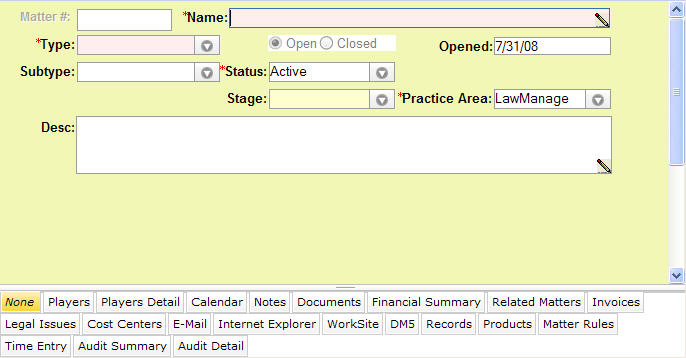
Note: The matter # will be auto-generated when you save the record.
In the Name field, enter a name or description for the matter.
In the Type field, select a matter type from the dropdown menu.
Note: Steps 5-11 are optional. To save the record now, go to step 12.
In the Subtype field, select the subtype associated with the type from the dropdown list (e.g., if General was selected as the Type, options for the subtype could be Petition Filed, Charge Filed, etc.).
In the Office field, type or select the name of the office handling the matter.
In the Status field, select the matter status from the drop-down menu. This field defaults to Active.
In the Stage field, select a value from the drop-down menu.
In the Opened field, press the SPACEBAR to enter the current date or click in the field to open a calendar to select an alternative date.
In the Closed field, press the SPACEBAR to enter the current date or click in the field to open a calendar to select an alternative date.
In the Desc field, enter a description of the matter.
Click ![]() to save the record.
to save the record.