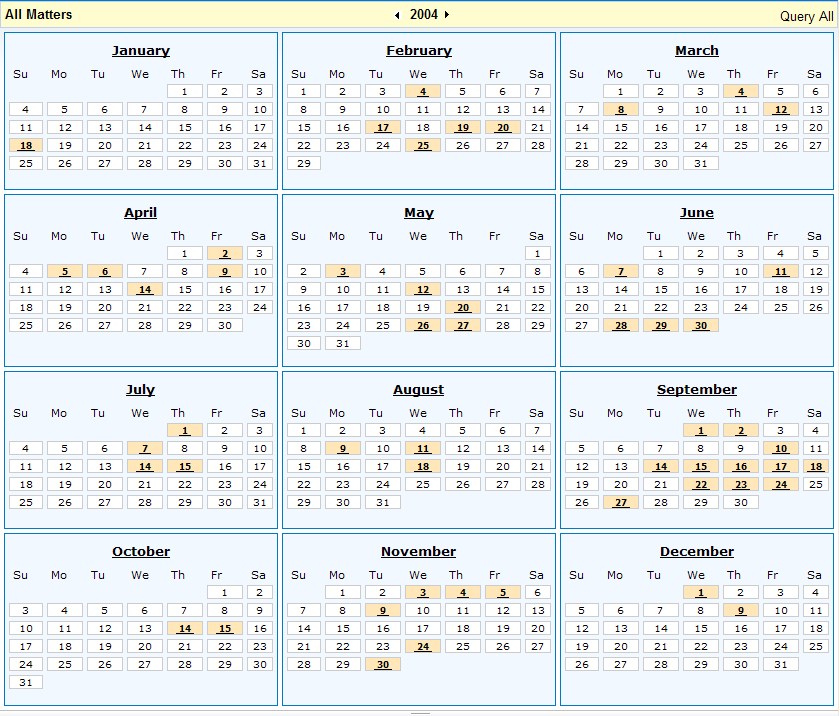LawManager Web has a similar look-and-feel as LawManager Pro in that you can view records in detailed and tabular styles. In addition, you can view records using a calendar style that displays weekly, monthly, or yearly.
Using the detail layout gives you a better understanding of how columns are related to one another; the tabular layout allows you to compare values in multiple records and modify multiple records at the same time; and the calendar layout gives you a visual representation of dates related to a set of records. Below are three views of the same notebook: detail, tabular, and calendar:
Click the ![]() Detail Style button to change the display.
Detail Style button to change the display.
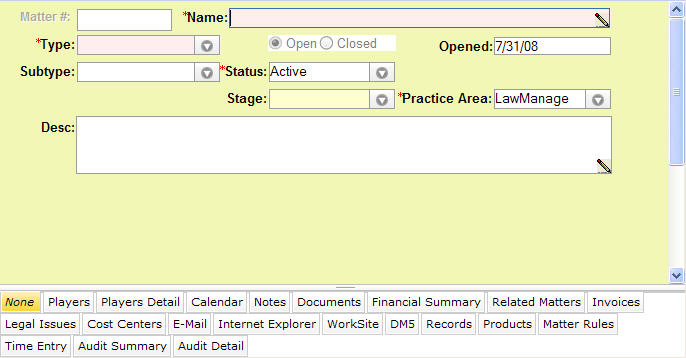
If the Notebooks Summary View feature has been configured by a system administrator, the tab data for all enabled tabs will appear below the detail view for the record. From this summary view of tab data, you can drilldown into the data without having to click on each of the tabs.
Note: If edits have been made to the header data or on any of the tabs or the notebook is in search mode, the summary views of tab data will not display on the page until the record is saved.
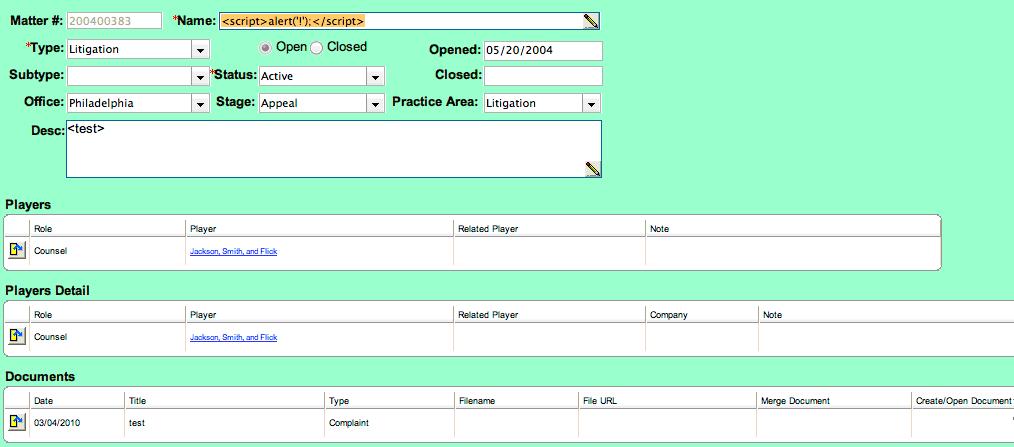
Click the ![]() Tabular Style button to change the display.
Tabular Style button to change the display.
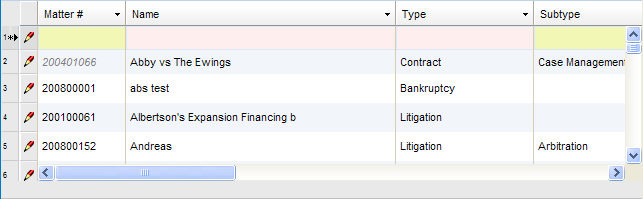
Any notebook with a date field in the main section can display the records graphically in a weekly, monthly, or yearly view. Click the ![]() Calendar Style button to change the display. On the Calendar View Date Field Picker dialog box, select to view a Monthly or Yearly calendar, change the field that will be displayed on the calendar, and select a specific month or year to view.
Calendar Style button to change the display. On the Calendar View Date Field Picker dialog box, select to view a Monthly or Yearly calendar, change the field that will be displayed on the calendar, and select a specific month or year to view.
The weekly view displays the dates of the week in the title with right/left arrow buttons to navigate to the previous or next week.
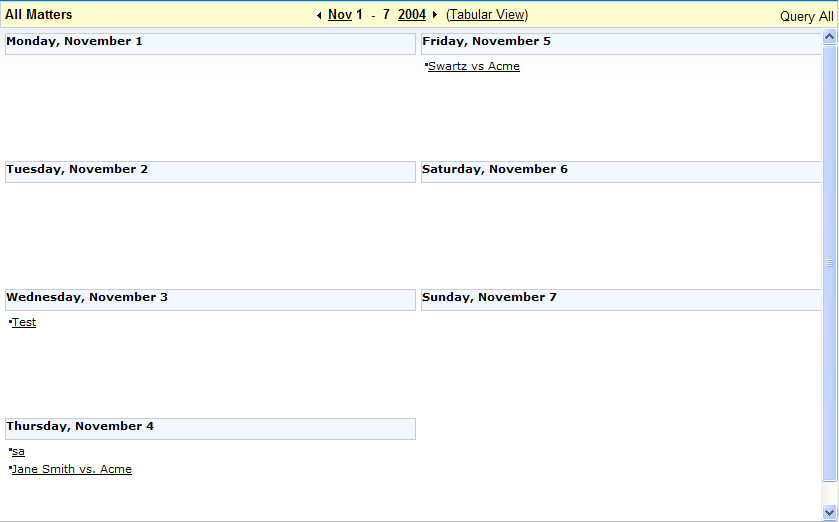
The monthly view displays the month and year in the title with right and left arrow buttons that can be clicked to navigate to the previous or next month. Only the first five events are displayed within one day’s cell (if more than five events exist for a day, the text "And more…" will appear. Click on the number for the day to view all records. Click on the number of the week to view a weekly calendar for the selected week.

The yearly view displays the year in the title with right and left arrow buttons that can be clicked to navigate to the previous or next year. The days with records are highlighted in orange. Click on the number of the day to open a tabular listing of the records for that date. Click on the name of the month to view a monthly calendar for the selected month.