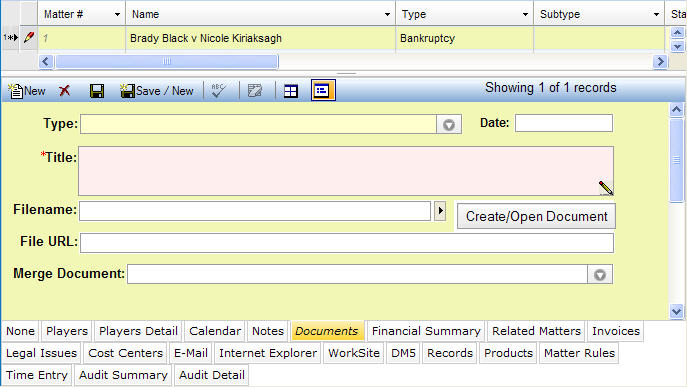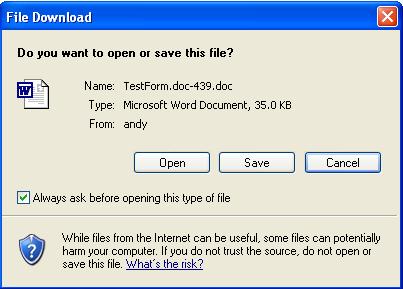Document Merge for Law Manager Web
LawManager Web allows you to use Microsoft Word document merge functionality in conjunction with LawManager to develop Microsoft Word documents into which various data from all LawManager notebooks can be merged. These documents can be generated quickly and easily using merge templates found on the Documents tab of various Matters notebooks.
How this helps me on the job:
The document merge feature on the Documents tab allows you to generate form letters, memorandums, and other documents easily with the most current case information from LawManager. Multiple users can use both LawManager Pro and LawManager Web at the same time on one system to produce merge documents.
Creating Merge Documents from the Matters Notebooks
Your LawManager Administrator has created several merge forms that gather specific information from LawManager and include it in form letters, memorandums, etc., in Microsoft Word. It's easy to choose a merge form and generate these documents. Below are instructions for generating a merge document in any Matters notebook.
-
Launch any Matters notebook.
|
The Matters notebook will open. You can now search for a specific matter.
|
-
Find the matter for which you want to create a document.
|
The matter information will appear in the appropriate display style.
|
-
Click on the Documents tab.
|
The Documents tab will be highlighted in red.
|
-
Click  on the toolbar. on the toolbar.
|
The fields of the Documents tab will display ready for data entry.
|
-
Select the document you want to create from the Merge Document dropdown list
|
You'll see a list of merge documents to choose. The selected merge document will be merged with data from LawManager.
|
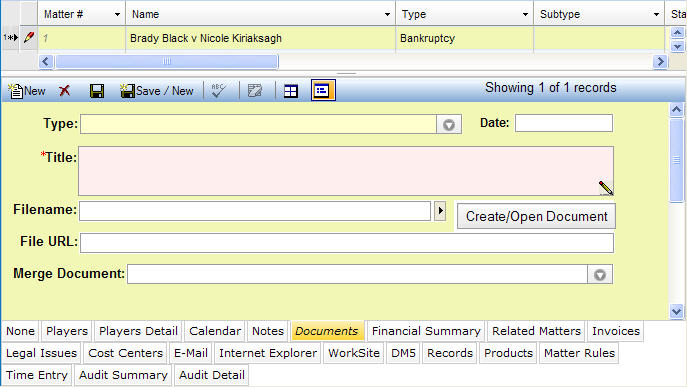
-
Click  to save the record. to save the record.
|
The Documents tab record will be saved.
|
-
Click the Create/Open Document button.
|
Today’s date should appear in the Date field, the default title should appear in the Title field, and the file path and file name should appear in the Filename field. All these fields have been set up by your Administrator so that the correct information appears in your merged document and the file URL is created so that you can access and save the document. See the illustration below.
|
|
8. Click Open or Save.
|
A File Download dialog box allows you to open or save the merged document. See the illustration below.
|
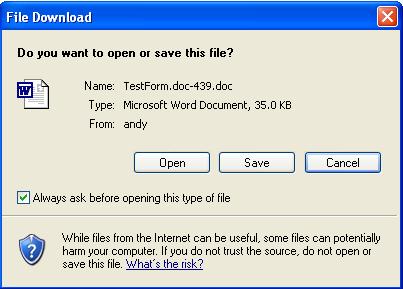
Note: You can disable the File Download window by unchecking the Always ask before opening this type of file checkbox. After step 8, the merged document will immediately appear on your screen. You also can use Microsoft Windows settings to determine whether or not your merge document will open in Internet Explorer or in Microsoft Word. Below are procedures for changing this setting:
-
On the Microsoft Windows desktop, click Start, select Settings, then Control Panel.
|
The Control Panel window will open.
|
-
Double-click the Folder Options applet.
|
The Folder Options dialog box will open.
|
-
Click on the File Types tab.
|
A list of registered file types will appear.
|
-
Select the DOC extension item from the list.
|
Details for the DOC extension will appear.
|
-
Click the Advanced button.
|
The Edit File Type dialog box will appear.
|
-
Check or uncheck the Browse in Same Window checkbox.
|
Checking this checkbox will enable your merge document to open in Internet Explorer. Unchecking this checkbox will enable your merge document to open in Microsoft Word.
|
-
Click OK to close the Edit File Type dialog box.
|
The Edit File Type dialog box will close, activating the Folder Options dialog box.
|
-
Click Close.
|
The Folder Options dialog box will close.
|
-
Close the Control Panel.
|
|
 on the toolbar.
on the toolbar.