
Law Manager Web integrates with Autonomy iManage WorkSite 8.0 (formerly from Interwoven) to manage documents associated with matters or cases in your Matters notebook WorkSite tab. Law Manager allows you to identify and organize documents, and DeskSite/WorkSite stores document profiles (with pieces of information identifying and classifying the document, e.g. Matter Number, which appear in the WorkSite tab).
The WorkSite tab enables you to search easily through your Matter notebooks for specific documents. For each matter you can easily sort, group, and rearrange columns in the WorkSite tab to access documents quickly. You also can launch into WorkSite 8.0 through the WorkSite tab to view and edit the documents associated with your matters. Below are illustrations of the WorkSite tab:

Notice that the WorkSite tab contains several pieces of information about the documents associated with the Matter Acme, Inc. vs. Sandra Jones. Each document has an associated Description, Author, and Class. Documents also have associated Subclasses, Types, and Numbers. This information is the profile information stored in WorkSite 8.0 Below is an illustration of how WorkSite 8.0 stores the same information:
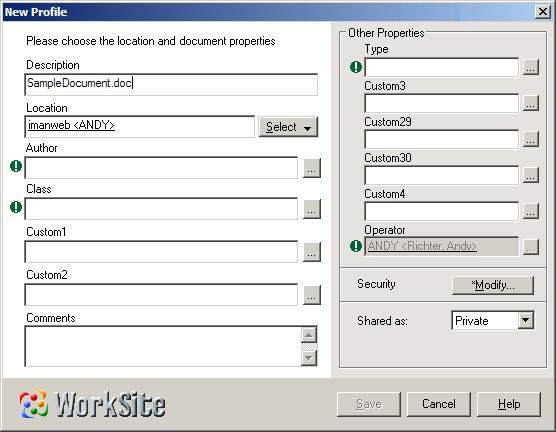
Above you see several pieces of information found in the Matters notebook WorkSite tab in Law Manager, for example, the Document Description, Author and Class, etc. This window is a default profile screen. Administrators of WorkSite 8.0 can add and remove fields seen on the Document Profile screen.
If desired, a developer could even configure the WorkSite tab in Law Manager to look as much like the WorkSite 8.0 profile screen as possible.
Note: The information in the WorkSite tab of the Matters notebook is read-only, since the profile information for each document is stored in WorkSite 8.0.
You can select criteria in Law Manager searches to locate and access documents in the WorkSite tab. Below is an example:
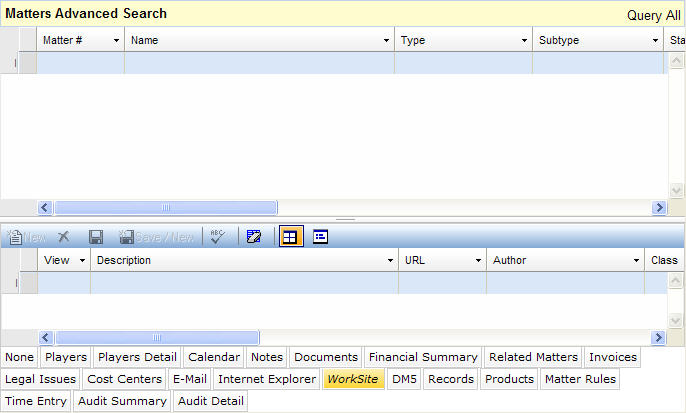
In the example above, we're specifically looking for documents J. Lunger authored in Microsoft Excel 97. Remember you also can combine search criteria from the main section of the Matters notebook, too.
It’s easy to launch into Documents stored in WorkSite 8.0. Below is a set of instructions on how to open a Document using the WorkSite tab in the Law Manager Matter Notebook:
|
You will see a list of documents related to the matter. Note: You may see a login screen asking you to log into WorkSite 8.0 DM5 first. |
|
You will be ready to launch into WorkSite 8.0 to view your document. |
|
You will be launched into WorkSite 8.0's Document Link screen which gives you several choices of what to do with the document. |