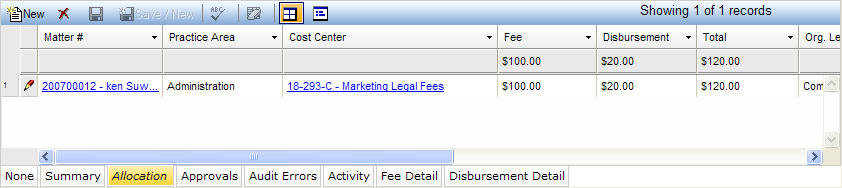
The Allocation tab is used to record the allocation of an invoice to one or more cost centers. Click the Allocate button in the Invoice notebook header to automatically calculate the allocation information for the invoice. The allocation can be manually adjusted after this automatic calculation from the Allocation tab.
The Allocation tab, which is accessed by clicking on the tab in the binder section of the Invoices notebook, displays in tabular view as described below.
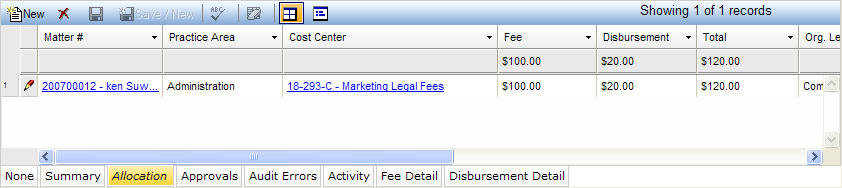
|
Field |
Description |
Required (Y/N) |
|
Matter # |
The matter number associated with the allocation. Select a value from the dropdown list. |
Y |
|
Practice Area |
The practice area handling the matter during the period of the invoice. Selects a value from the dropdown list. |
Y |
|
Cost Center |
The cost center associated with the allocation. Selects a value from the dropdown list. |
Y |
|
Fee |
The amount of fees including cents, if applicable. |
Y |
|
Disbursement |
The amount of disbursements including cents, if applicable. |
Y |
|
Total |
The total amount of fees and disbursements. This value is auto-populated by the system when the record is saved. |
Y (generated) |
|
Org. Level 1 |
The Org. Level 1 associated with the cost center during the period of the invoice. This value is auto-populated by the system when the record is saved. |
Y (generated) |
|
Org. Level 2 |
The Org. Level 2 associated with the cost center during the period of the invoice. This value is auto-populated by the system when the record is saved. |
N (generated) |
|
Org. Level 3 |
The Org. Level 3 associated with the cost center during the period of the invoice. This value is auto-populated by the system when the record is saved. |
N (generated) |
|
Org. Level 4 |
The Org. Level 4 associated with the cost center during the period of the invoice. This value is auto-populated by the system when the record is saved. |
N (generated) |
|
Note |
This field contains a short note regarding any allocations for this invoice. Click |
N (optional) |
Note: LawManager tab records include fields containing audit and security information. For a detailed explanation of these fields, see Viewing Audit Fields and Security Information.