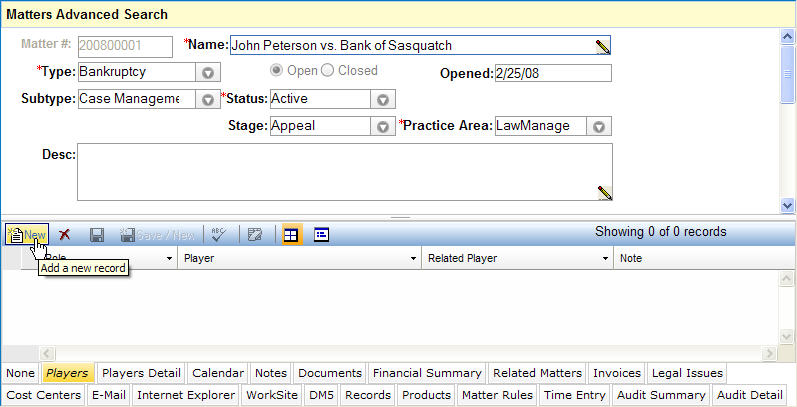
Most of the LawManager notebooks contain a main (or header) section and a tab (or binder) section. The header contains the basic information about the record and the tabs contain additional, supplemental information. You can add tab data when the header record is created or you can add it at a later time. Both methods are described below.
To add tab data when the header record is added:
Access the applicable notebook.
Add and save the header information. LawManager will re-display the newly entered record with all available tabs displayed below the header data as illustrated below.
Select the applicable tab.
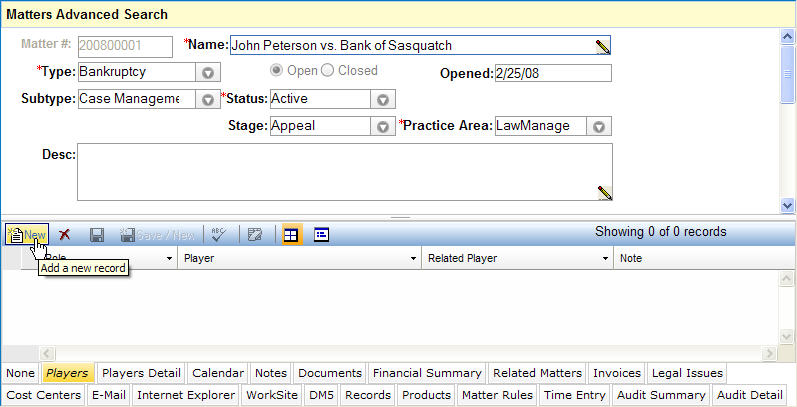
Click ![]() on the tab toolbar. LawManager will display the related data entry screen as illustrated below.
on the tab toolbar. LawManager will display the related data entry screen as illustrated below.
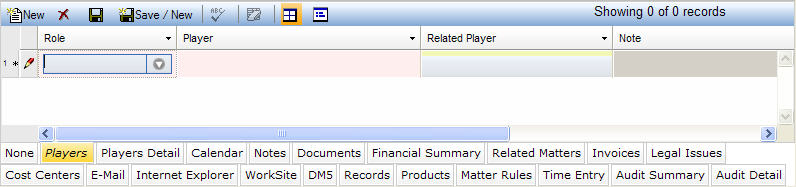
Enter the requested information.
Notes:
Asterisked fields (viewable in detail mode) are required. Other fields are optional but, depending on the requirements of your organization, this information should be entered if available.
Some fields require that you select a value from a dropdown list. If the information that you want to enter is not on the list, depending on your security permission, you may be able to add a new record by clicking the + button.
Clicking a linked record (underlined in blue) will launch the appropriate notebook. For example, clicking on a player name on the Players tab will launch the Entities notebook.
Click ![]() or press Alt-S to save the data.
or press Alt-S to save the data.
To add tab data to an existing header record:
Access the applicable notebook.
Search for the specific record to which you want to add tab data (See Finding Information for a description of available search techniques.)
Select the record you want to update by clicking ![]() to display the detail record that provides access to the available tabs.
to display the detail record that provides access to the available tabs.
Select the applicable tab.
Click ![]() . LawManager will display the related data entry screen as illustrated below.
. LawManager will display the related data entry screen as illustrated below.
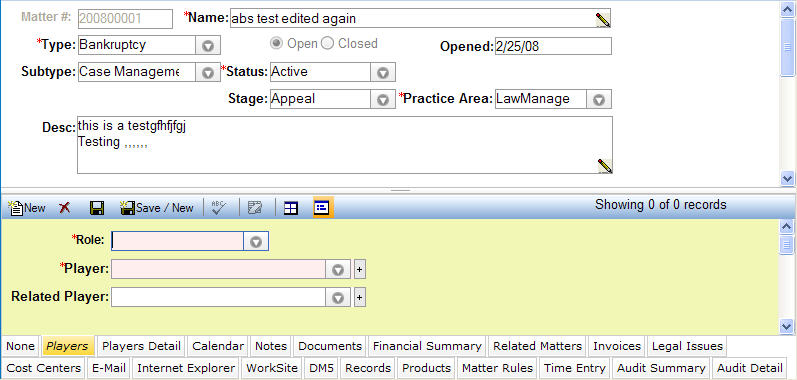
Enter the requested information.
Notes:
Asterisked fields (viewable in detail mode) are required. Other fields are optional but, depending on the requirements of your organization, this information should be entered if available.
Some fields require that you select a value from a dropdown list. If the information that you want to enter is not on the list, depending on you security permission, you may be able to add a new record by clicking the + button.
Clicking a linked record (underlined in blue) will launch the appropriate notebook. For example, clicking on a player name on the Players tab will launch the Entities notebook.
Click ![]() or press Alt-S to save the data.
or press Alt-S to save the data.