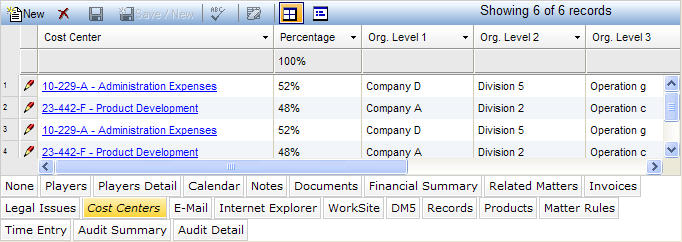
The Cost Centers tab is used to record the cost center(s) to which a matter should be charged. You can split a matter across multiple cost centers. This information is used to automatically allocate an invoice to the Invoice notebook. Key features include:
Multiple cost centers per matter.
Percentage allocation for multiple cost centers.
Smart Cost Center dropdown with Cost Center number or partial cost center name searching and button to launch into Cost Center notebook.
Pop-up calendar for the start date and end date of each cost center to identify current cost centers and to keep a history if the cost centers change for a matter.
Automatic display of the organization levels for each cost center.
Searching by cost center or organization levels.
Drill-down to see any information about a cost center via the LawManager Explorer.
Launch into the Cost Center notebook to edit information.
The Cost Centers tab is accessed by clicking on the tab in the binder section of the following notebooks: Matters, Litigation, Contracts, Investigation, Matter Financials. If you have questions about entering or modifying tab data, refer to Adding Tab Data, Updating Tab Data, or Deleting Tab Data.
The Cost Centers tab displays in tabular view as described below.
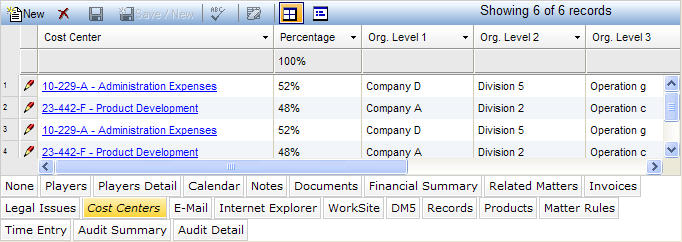
|
Field |
Description |
Required (Y/N) |
|
Cost Center |
The cost center associated with the matter. When adding or updating a record, select a value from a dropdown list. |
Y |
|
Percentage |
The percentage of the budget associated with the cost center. When adding or updating a record, enter a number excluding a decimal point. |
Y |
|
Org Level 1 - 4 |
The levels of the organization associated with the cost center. |
N |
|
Start Date |
The date that the cost center was added to the case. Press the SPACEBAR to automatically enter the current date. |
Y |
|
End Date |
The date that the cost center was removed from to the case. Press the SPACEBAR to automatically enter the current date. |
Generated |
Note: LawManager tab records include fields containing audit and security information. For a detailed explanation of these fields, see Viewing Audit Fields and Security Information.