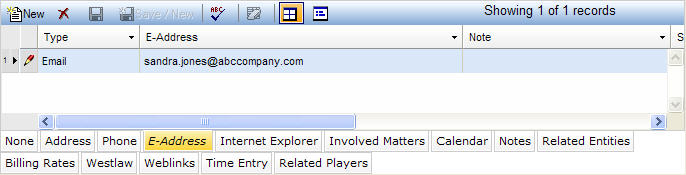
The E-Address tab allows you to add, edit, or view electronic addresses. From the Type field, you can specify whether the address is work e-mail, mobile e-mail, Web, or other type of electronic address. Unlimited electronic addresses may be added to each record.
The E-Address tab is accessed by clicking on the tab in the binder section of the Entities, Vendors, or Corporate Secretary notebooks. If you have questions about entering or modifying tab data, refer to Adding Tab Data, Updating Tab Data, or Deleting Tab Data. The E-Address tab displays in tabular view as described below.
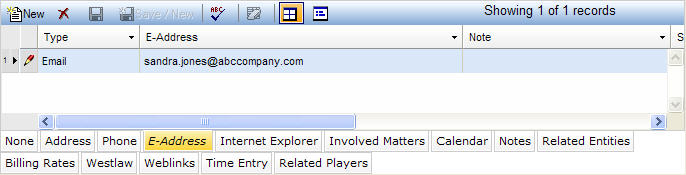
|
Field |
Description |
Required (Y/N) |
|
Type |
The electronic address type (e.g., e-mail, Telex, etc.) When adding or updating a record, select a value from the dropdown list. |
N |
|
E-Address |
The mail stop for this address, if applicable. |
N |
|
Note |
A field for entering comments about the phone number. You can enter or view the contents of a note without scrolling by clicking |
N |
|
Sort Order |
If there are multiple phone numbers for this entity, this field indicates the order in which this number should display in the list. |
N |
|
Post To Outlook |
This field indicates whether the e-mail address should be used by E-mail/Calendar Integrator to send values including e-mails, tasks, and appointments to Microsoft Outlook. This field can only be updated by an administrator. |
N |
|
Outlook Update to Law Manager |
This field displays whether updates are made to Microsoft Outlook by LawManager's E-mail/Calendar Integrator. These options can only be updated by an administrator. The options indicate the following:
|
N |
Note: LawManager tab records include fields containing audit and security information. For a detailed explanation of these fields, see Viewing Audit Fields and Security Information.