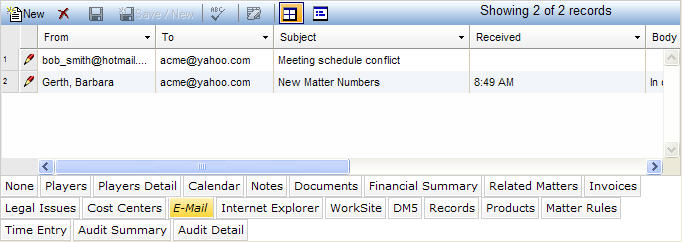
The E-Mail tab is used to record e-mails related to a matter. The E-Mail tab allows you to record unlimited e-mails per matter and may supports full-text searching of e-mails using Microsoft Word highlighting.
The E-Mail tab is accessed by clicking on the tab in the binder section of the following notebooks: Matter, Litigation, Contracts, Investigation, Matter Financials. If you have questions about entering or modifying tab data, refer to Adding Tab Data, Updating Tab Data, or Deleting Tab Data.
The E-Mail tab displays in tabular view as described below.
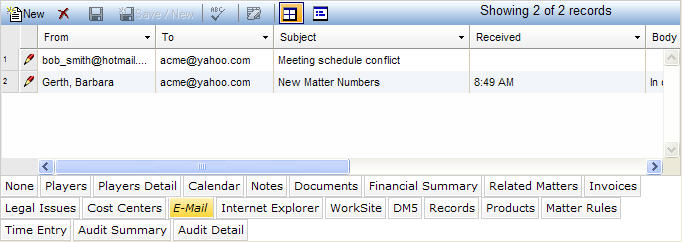
|
Field |
Description |
Required (Y/N) |
|
From |
The information in the e-mail message's From field. When adding or updating a record, copy and paste the information in this field. To enter or view the contents of the field without scrolling, click |
N |
|
To |
The information in the e-mail message's To field. When adding or updating a record, copy and paste the information in this field. To enter or view the contents of the field without scrolling, click |
N |
|
Subject |
The information in the e-mail message's Subject field. When adding or updating a record, copy and paste the information in this field. To enter or view the contents of the field without scrolling, click |
N |
|
Received |
The date the e-mail was received. Press the SPACEBAR to automatically enter the current date. |
N |
|
Body |
The information in the e-mail message's Body field. When adding or updating a record, copy and paste the information in this field. To enter or view the contents of the field without scrolling, click |
N
|
|
Sent |
The date that the e-mail was sent. Press the SPACEBAR to automatically enter the current date. |
N |
Note: LawManager tab records include fields containing audit and security information. For a detailed explanation of these fields, see Viewing Audit Fields and Security Information.