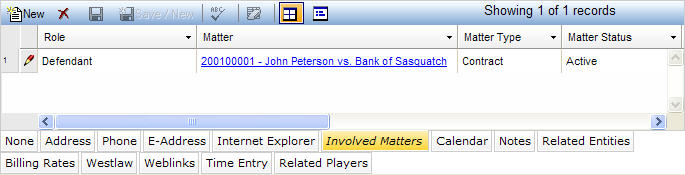
The Involved Matters tab displays information on all matters in which an entity or vendor is involved and includes a Role field to describe the role the entity/vendor plays in the matter. The Related Player field displays the relationship between two players in a matter, which is the same information that displays in the Related Player field on the Players tab of the Matters notebook.
No limit exists for the matters and involved matters per entity or vendor.
The Involved Matters tab is accessed by clicking on the tab in the binder section of the Entities, Vendors, or Corporate Secretary notebook. If you have questions about entering or modifying tab data, refer to Adding Tab Data, Updating Tab Data, or Deleting Tab Data. The Involved Matters tab displays in tabular view as described below.
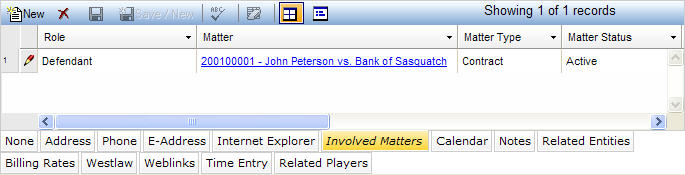
|
Field |
Description |
Required (Y/N) |
|
Role |
The role of the entity (e.g., Arbitrator, Third-Party Defendant, Associate, etc. When adding or updating a record, select a value from the dropdown list. |
Y |
|
Matter |
The matter to which this entity (e.g., Arbitrator, Third-Party Defendant, Associate, etc.) is associated. |
Y |
|
Matter Type |
This field is read-only and displays the type of matter selected in the Matter field. |
N |
|
Matter Status |
This field is read-only and displays the status of the matter selected in the Matter field. |
N |
|
Related Player |
A player related to the matter. When adding or updating a record, select a value from the dropdown list. |
Y |
|
Note |
A field for entering comments about the related matter. Enter or view the contents of a note without scrolling by clicking |
Y |
|
Start Date |
The start date for the matter. When adding or updating a record, pressing the SPACEBAR automatically enters the current date. |
N |
|
End Date |
The end date for the matter. When adding or updating a record, pressing the SPACEBAR automatically enters the current date. |
N |
Note: LawManager tab records include fields containing audit and security information. For a detailed explanation of these fields, see Viewing Audit Fields and Security Information.