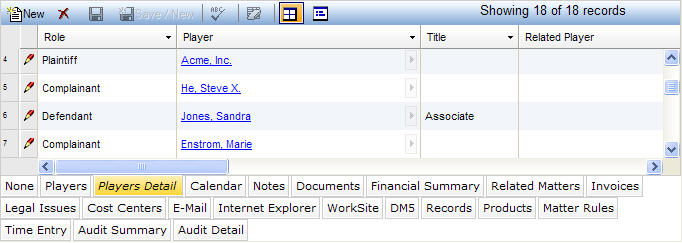
The Players Detail tab is similar to and inherits from the basic Players tab, but includes the address, phone numbers, and e-mail for each player. When adding a player, the address and phone numbers appear after you save the record. This tab is used to record players or entities for a matter, which can includes parties, staff, vendors, etc. Each player must have a role, which is user-defined. Players that already exist in the Entities notebook can simply be selected with the smart Entity dropdown. The smart Entity dropdown has a <new> choice to add entities. This tab creates a many-to-many relationship between matters and entities.
The Players Detail tab is accessed by clicking on the tab in the binder section of the following notebooks: Matters, Matter Financials, Contracts, Litigation, Investigations. If you have questions about entering or modifying tab data, refer to Adding Tab Data, Updating Tab Data, or Deleting Tab Data.
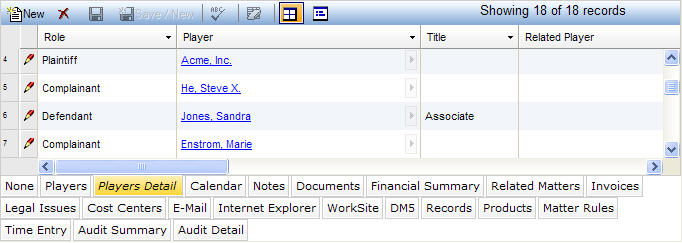
|
Field |
Description |
Required (Y/N) |
|
Role |
The role of the player (e.g., Arbitrator, Third-Party Defendant, Associate, etc.). When entering a record, you must select a player from a dropdown list. |
Y |
|
Player |
A name entered that describes the player (may be an individual or a company). |
Y |
|
Related Player |
A name that describes a player (may be an individual or a company)related to the entity in the Player field. |
N |
|
Title |
This field displays the player's title. This field can be modified in the Entities notebook. |
N |
|
Company |
This field displays the player's company. This field can be modified in the Entities notebook. |
N |
|
Office |
This field displays the player's office. This field can be modified in the Address tab of the Entities notebook. |
|
|
Address |
This field displays the player's street address. This field can be modified in the Address tab of the Entities notebook. |
N |
|
City |
This field displays the city for the player's address. This field can be modified in the Address tab of the Entities notebook. |
N |
|
State |
This field displays the state for the player. This field can be modified in the Address tab of the Entities notebook. |
N |
|
Zip |
This field displays the ZIP code for the player. This field can be modified in the Address tab of the Entities notebook. |
N |
|
Phone |
This field displays the phone number for the player. This field can be modified in the Phone tab of the Entities notebook. This entry is the business type phone number for the entity. |
N |
|
Fax |
This field displays the FAX number for the player. This field can be modified in the Phone tab of the Entities notebook. This entry is the FAX type phone number for the entity. |
N |
|
|
This field displays the player's e-mail address. This field can be modified in the Address tab of the Entities notebook. |
N |
|
Note |
This field allows you to enter any notes about the player. To enter or view the contents of the note without scrolling, access the Memo dialog box by clicking |
N |
|
Start Date |
The date the player was assigned to a matter. When adding or updating a record, press the SPACEBAR to enter the current date or click in the field to open a calendar to select an alternative date. |
Y |
|
End Date |
The date the player's involvement in a matter ended. When adding or updating a record, press the SPACEBAR to enter the current date or click in the field to open a calendar to select an alternative date. |
N |
Note: LawManager tab records include fields containing audit and security information. For a detailed explanation of these fields, see Viewing Audit Fields and Security Information.